Quickbooks
Improve your financial processes and automate your accounting systems.
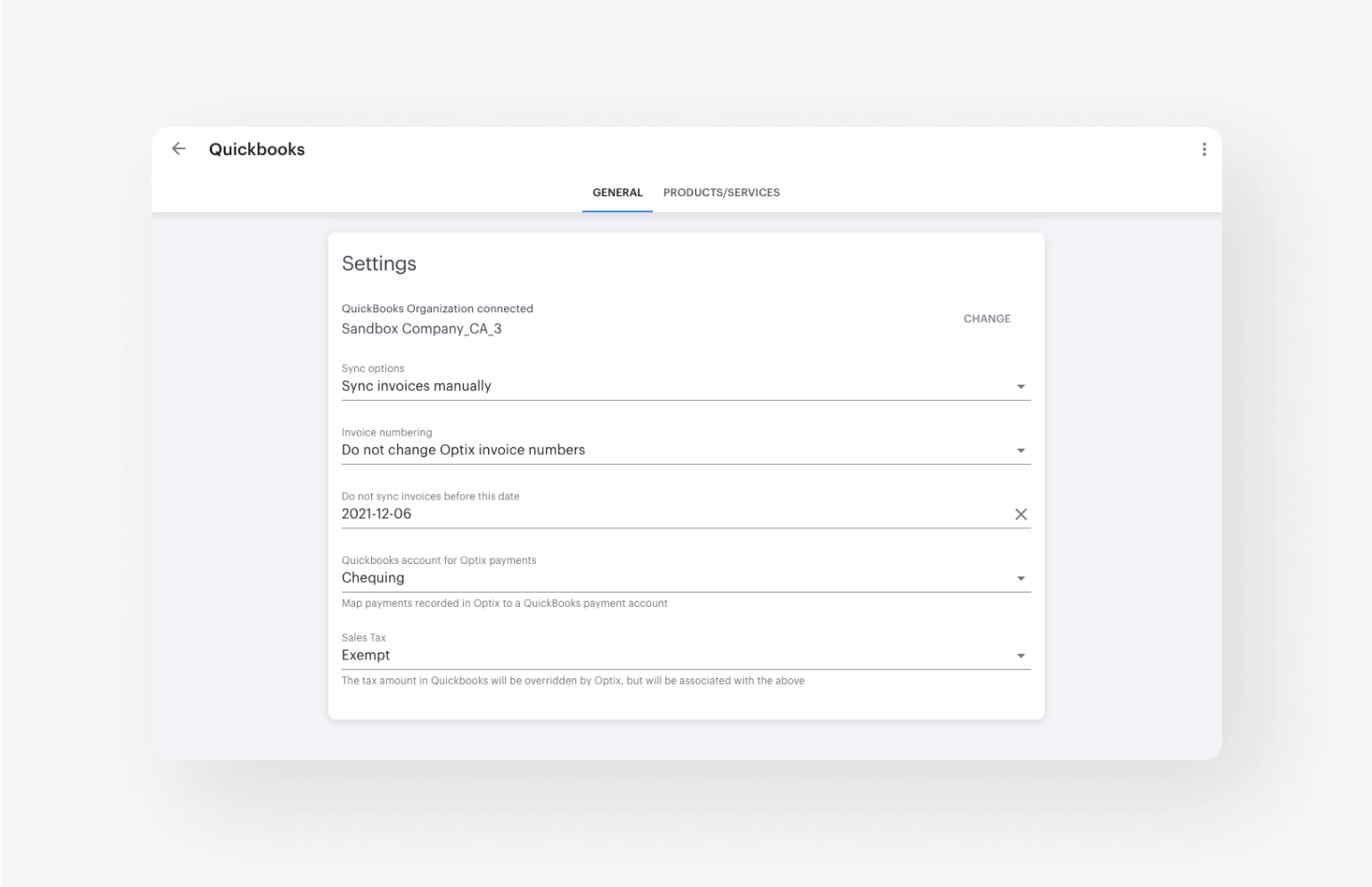
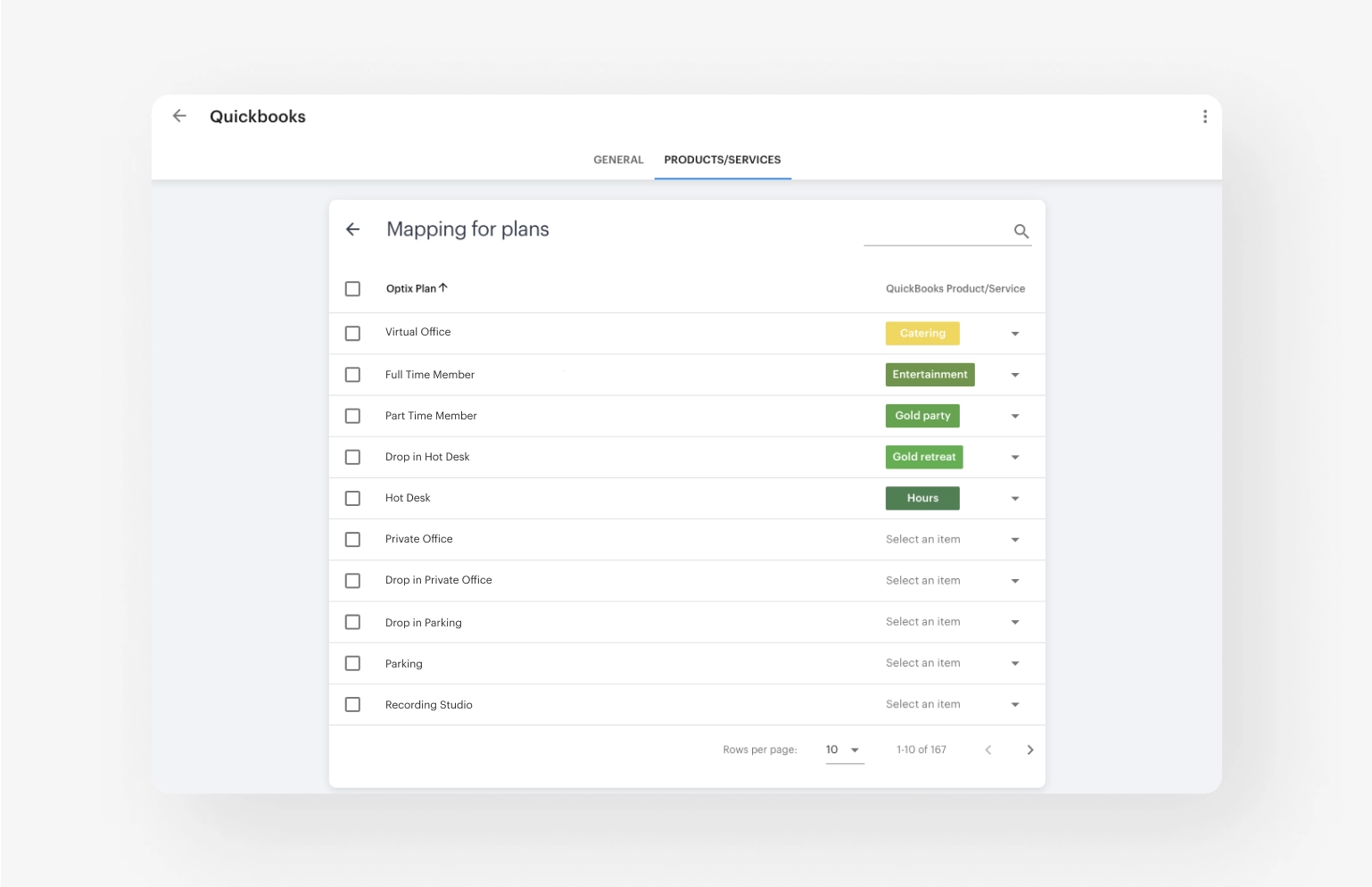
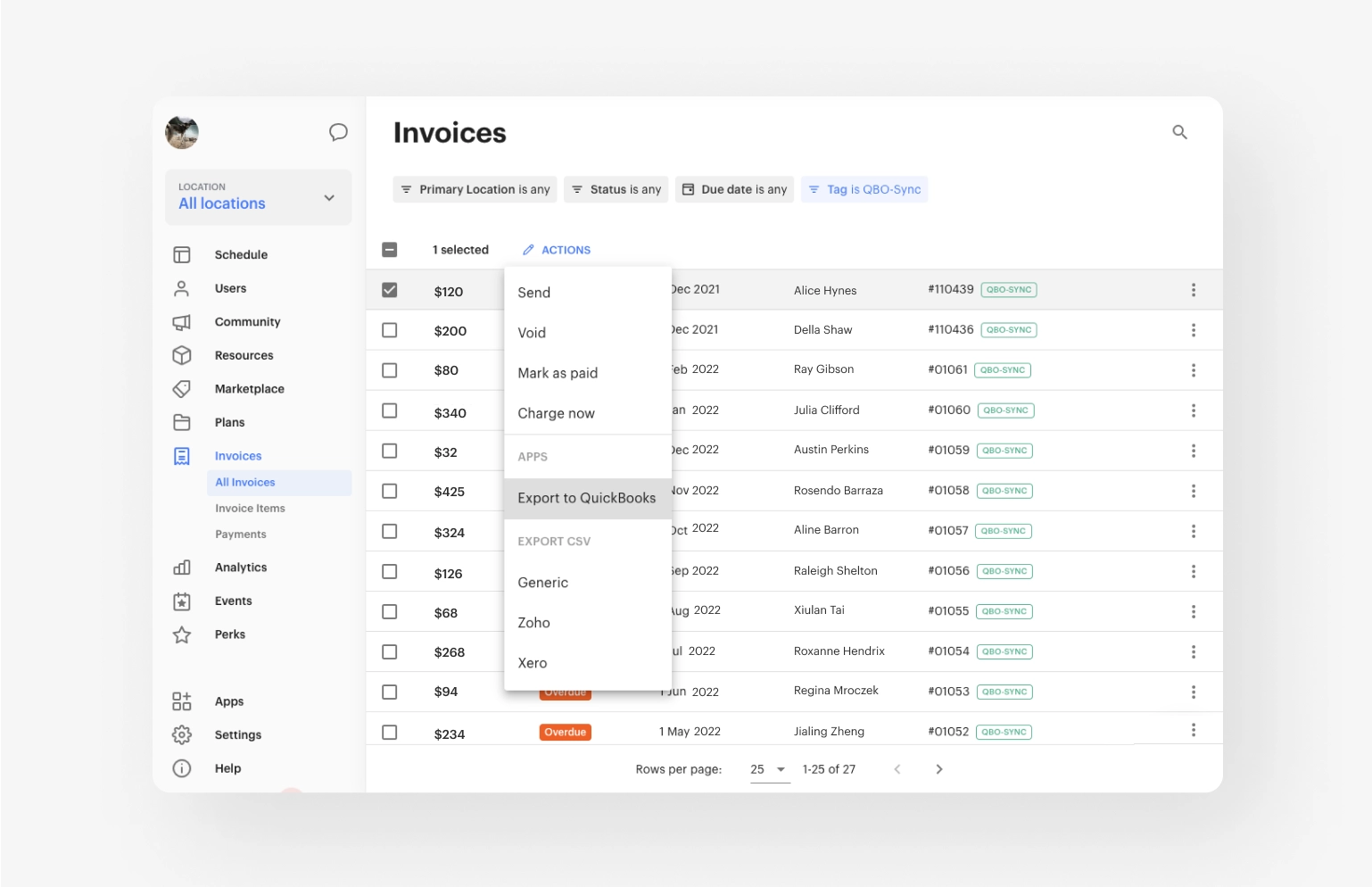
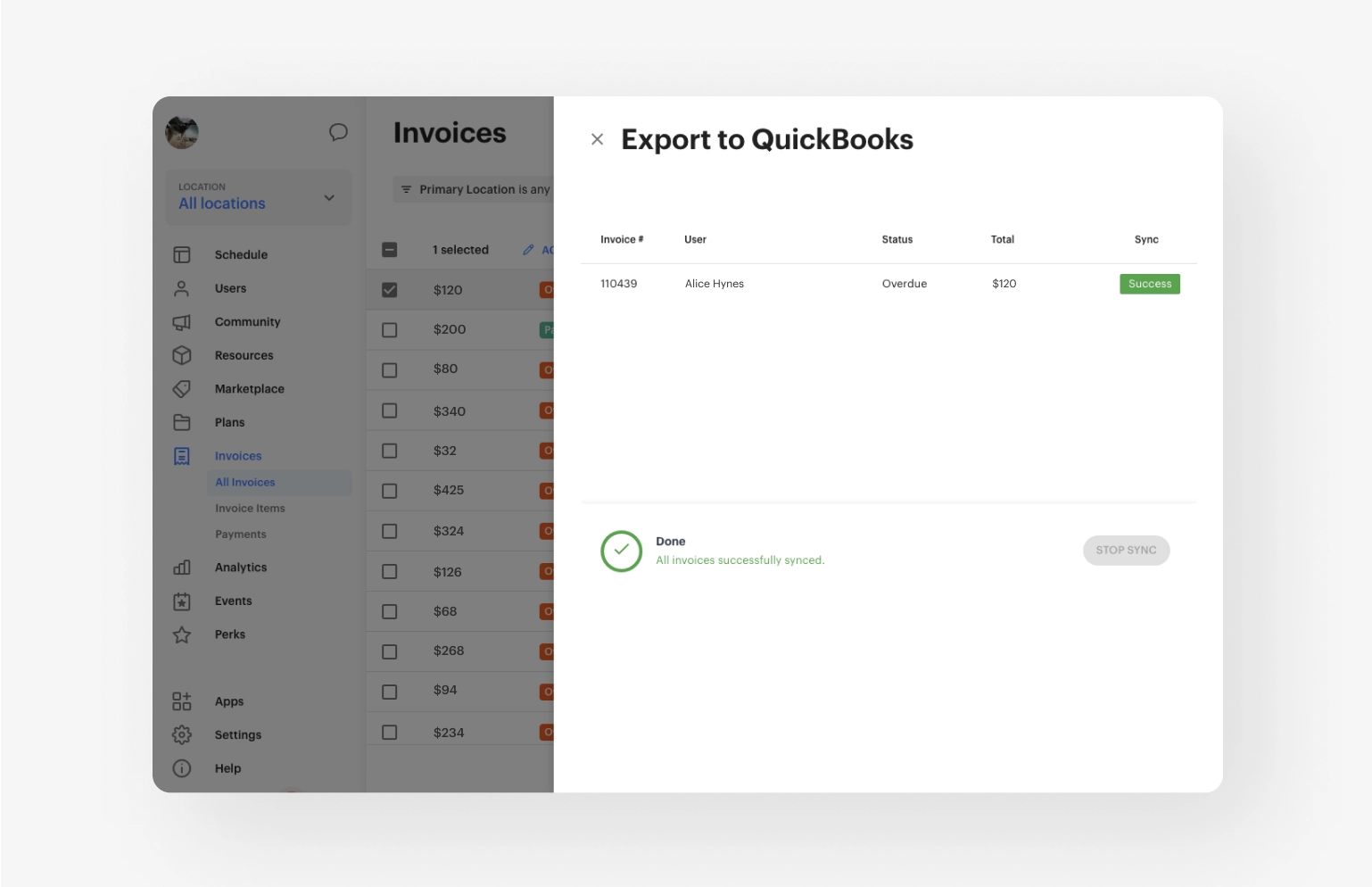
The Optix and Quickbooks Online integration was created to make it easier for you to manage your business’s finances, with two-way sync and a host of customization options.
Quickbooks Online is a cloud-based accounting software that helps you keep track of your finances. With bill management and payroll functions, Quickbooks is a simple and accessible account solution for teams of all sizes.
Follow the steps below to connect Optix with your Quickbooks account:
For a complete breakdown of how to sync Optix and Quickbooks, check out our FAQ
Ready to get started?