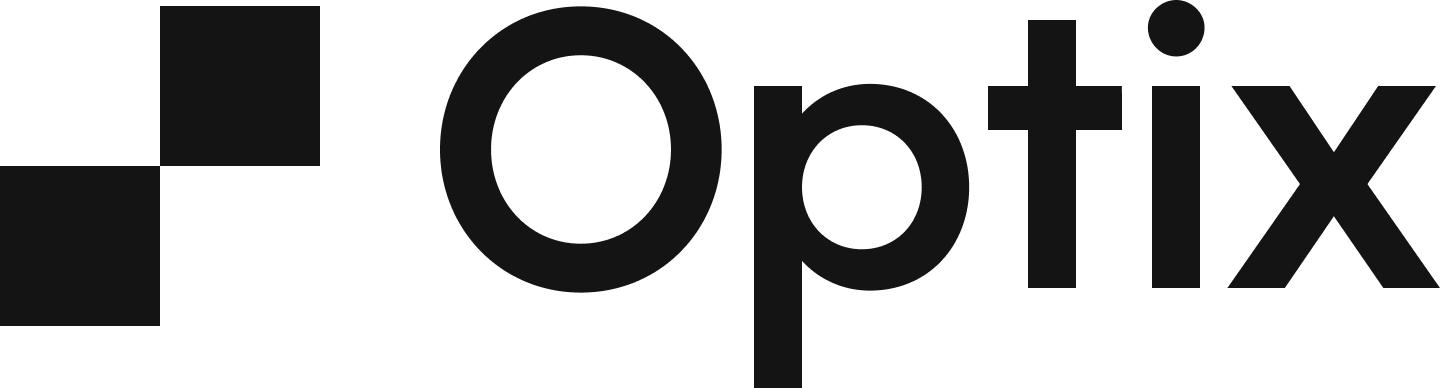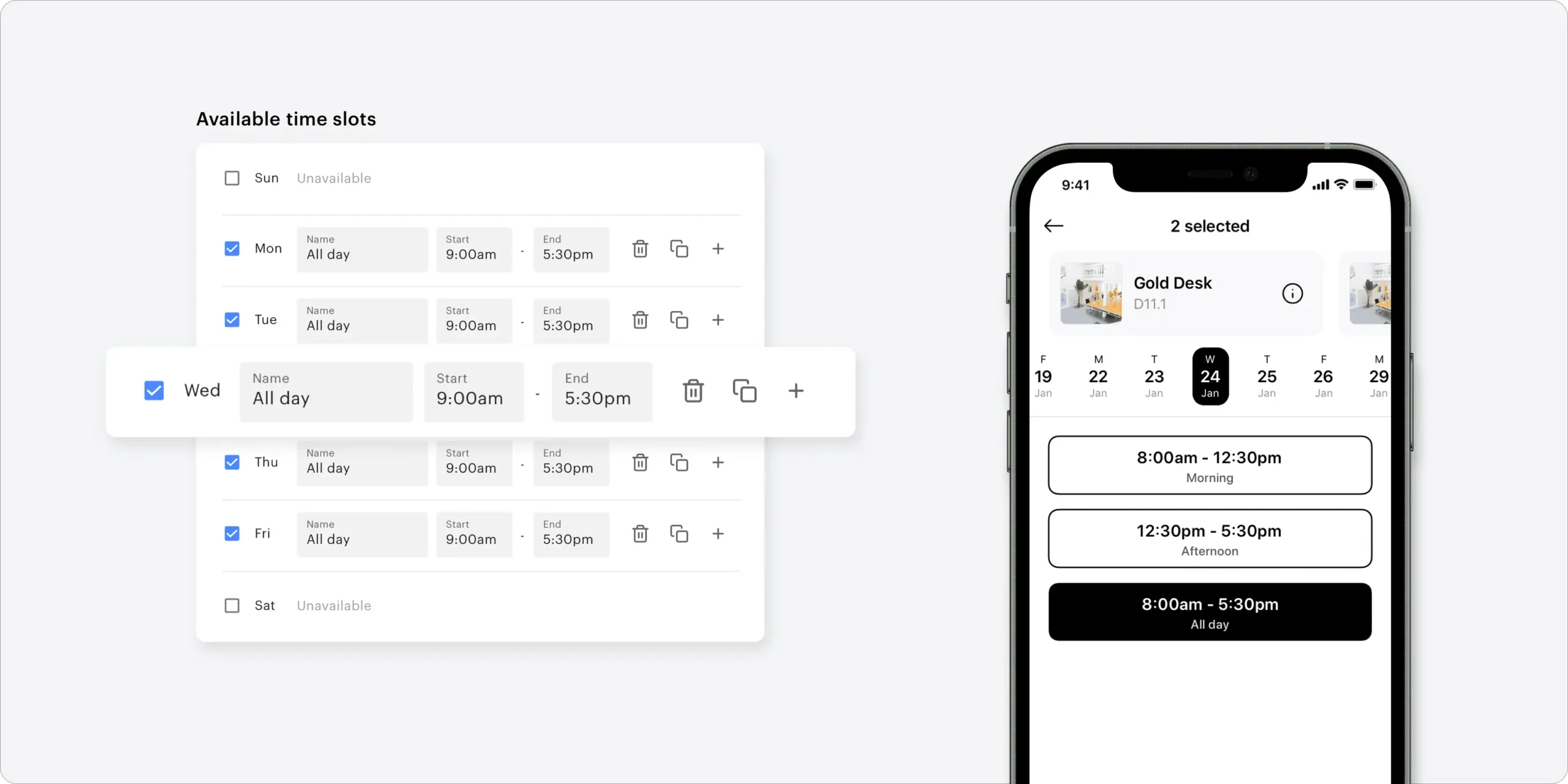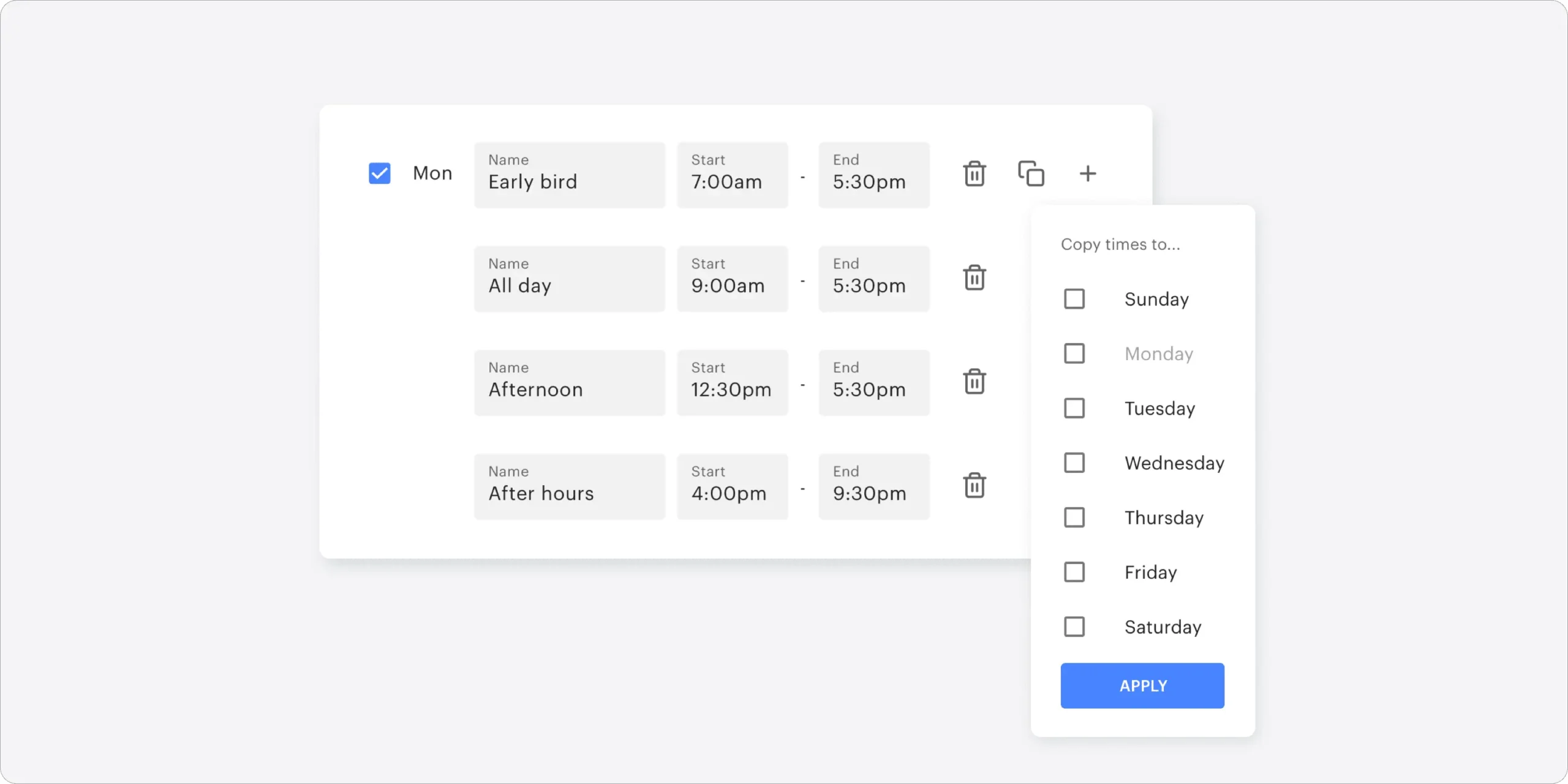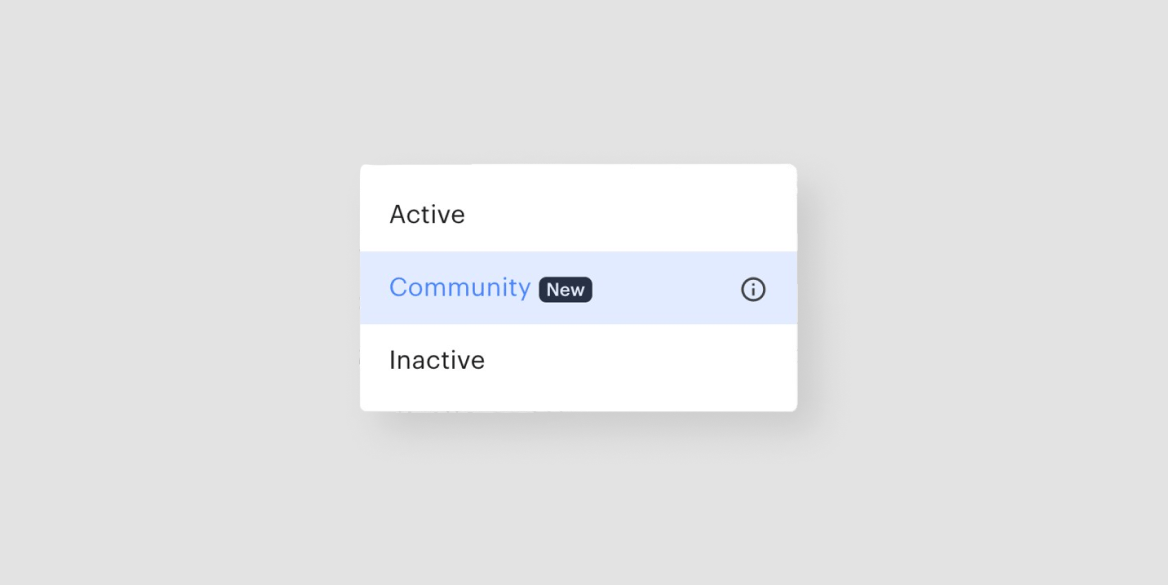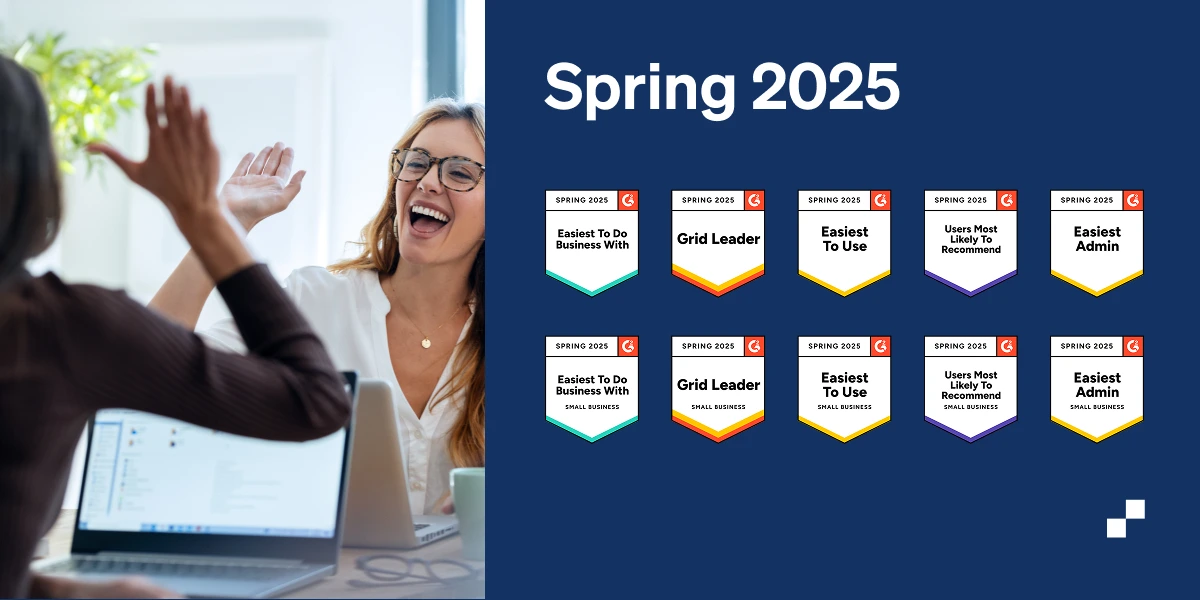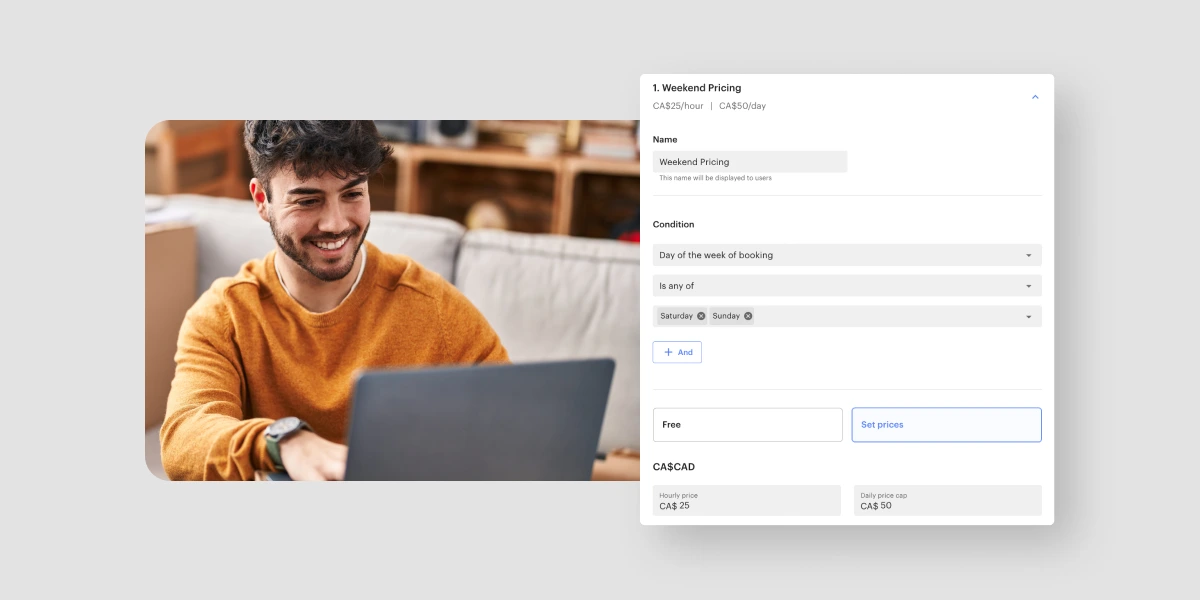You can now create custom time slots with the new Resource Types update! Build out your time slots from the Resource Types section of the dashboard. Based on your business operations, establish time frames on your own terms. Users will be required to book for the entirety of the time slot. There’s no limit to the number of time slots you can create; some of which may overlap or extend past your hours of operation. Continue reading to learn more about time slots!
Users can select predefined time slots when booking
Users will now have the option to choose from customized time slots that you’ve set up. To continue making their booking, your users will simply select a time slot that works for them and proceed. We’ve created an FAQ to help walk you through setting up your own time slots. Keep in mind, you still have the option to use ‘free select’ to allow your users to book any time within your specified availability.
Create an unlimited number of time slots
When building out your time slots, you have the ability to create as many as you like, with some overlapping or extending past your operating hours. You can also name your time slots to help explain the time frame you are offering, i.e. ‘Early Bird’, ‘All Day’, ‘Afternoon Hours’, or ‘After Hours’.
Tip: To best set up recurring time slots, first create them under one day of the week. Then, select the copy icon and, from the drop-down menu, check the boxes indicating which day(s) you’d like to copy to.
Feedback or questions?
Have follow-up questions or feedback related to repeat bookings? Feel free to reach out to our support team. We’re happy to answer your questions and forward along any feedback you may have.