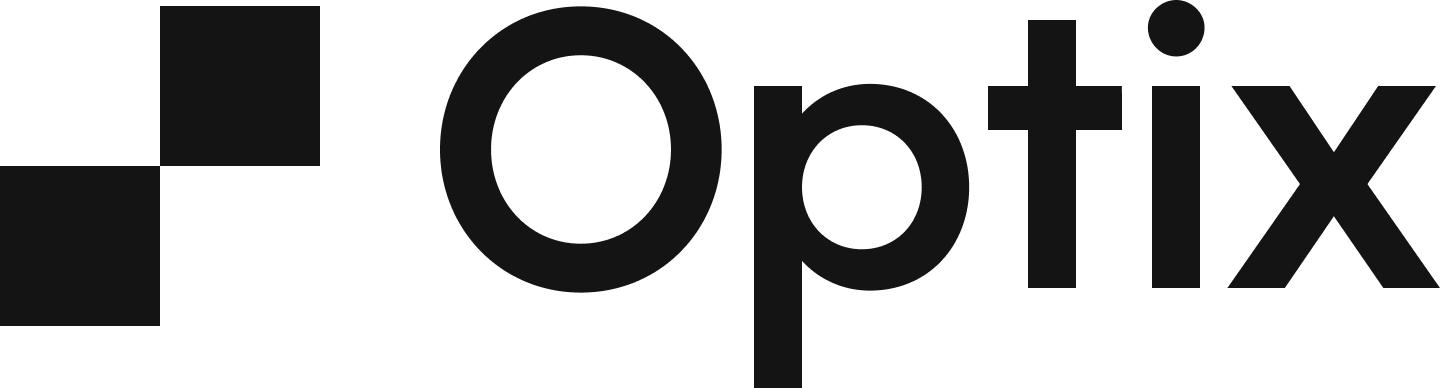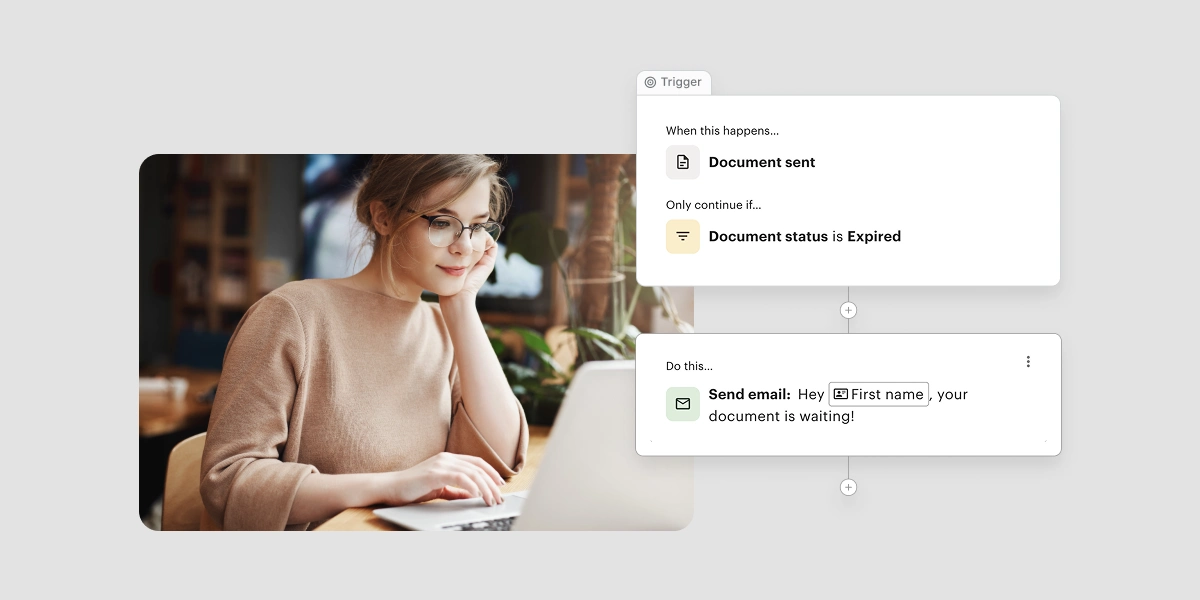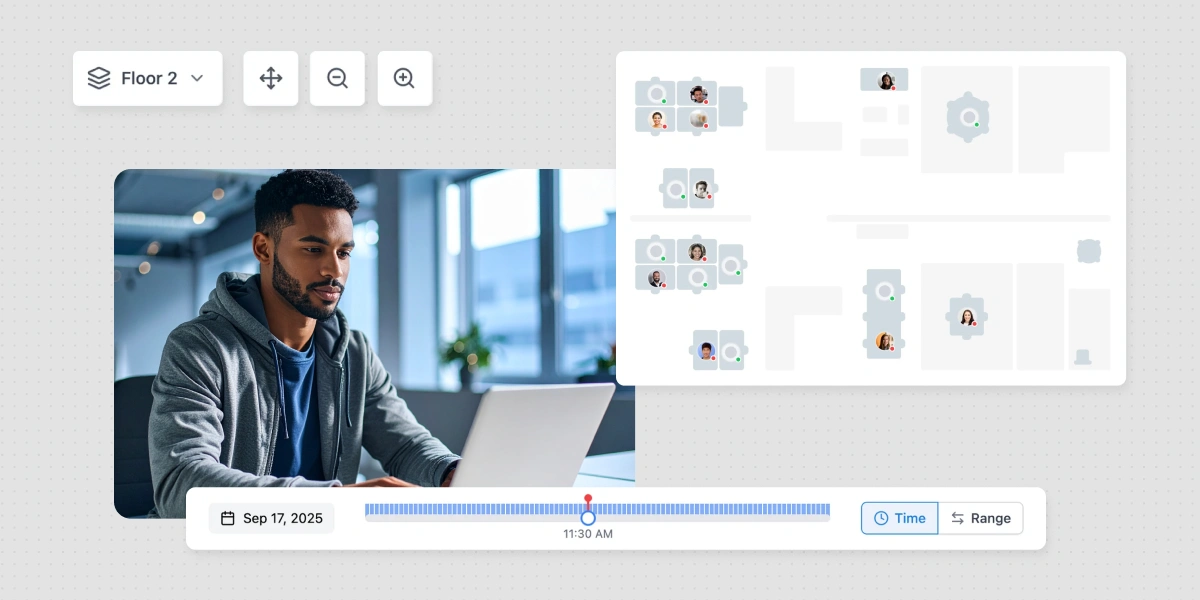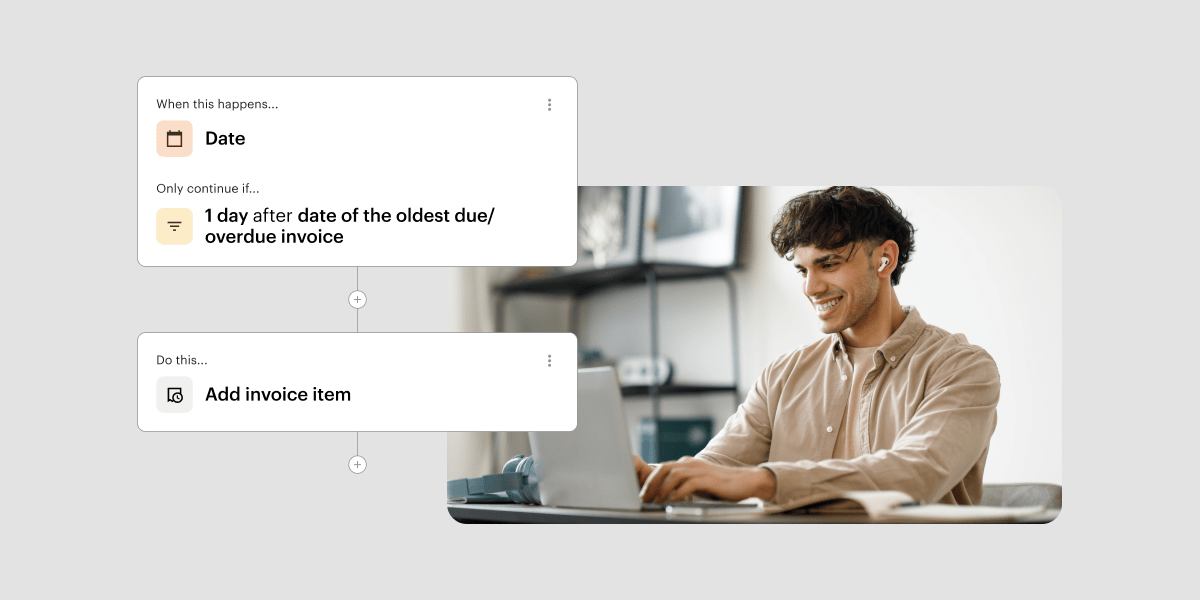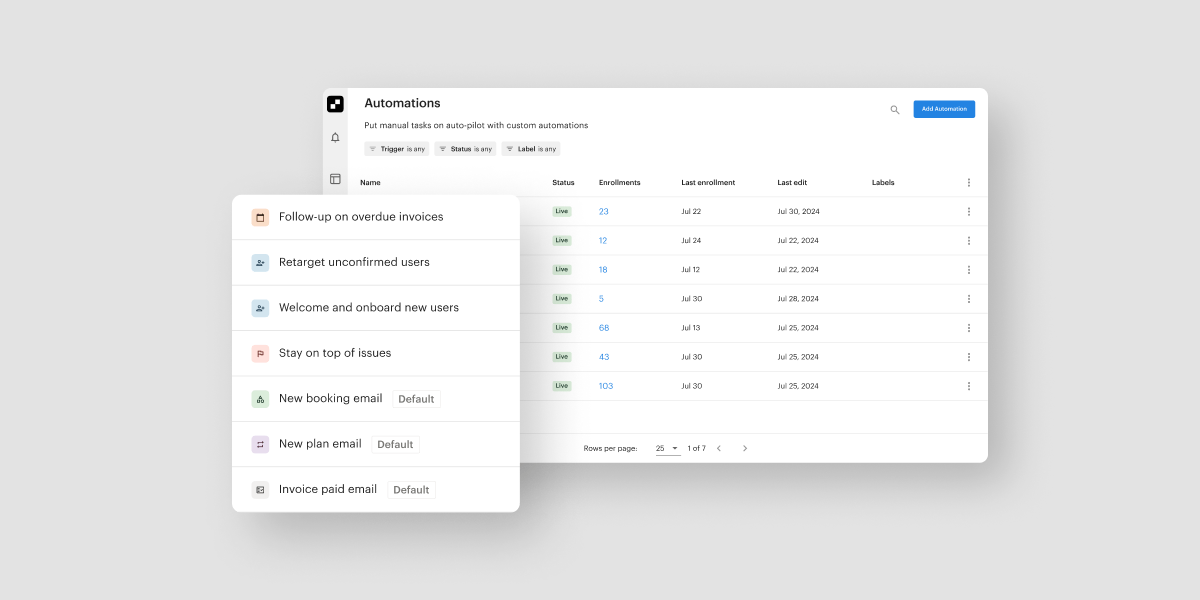
Last month, the Optix team unveiled Automations, a revolutionary new addition to the Optix platform that will completely change how you run your business. It’s easy to use, easy to set up, and can unlock new revenue growth for your organization. Build your first automation in your dashboard now.
This month, we focused on making Automations even better for you and your team with new triggers, new capabilities, and a new way to organize your automations.
Read on to learn more about what’s new in the Optix platform in July 2024!
Subscribe to our newsletter to be the first to know what’s new in Optix each month.
For admins: Duplicate an automation ⚡
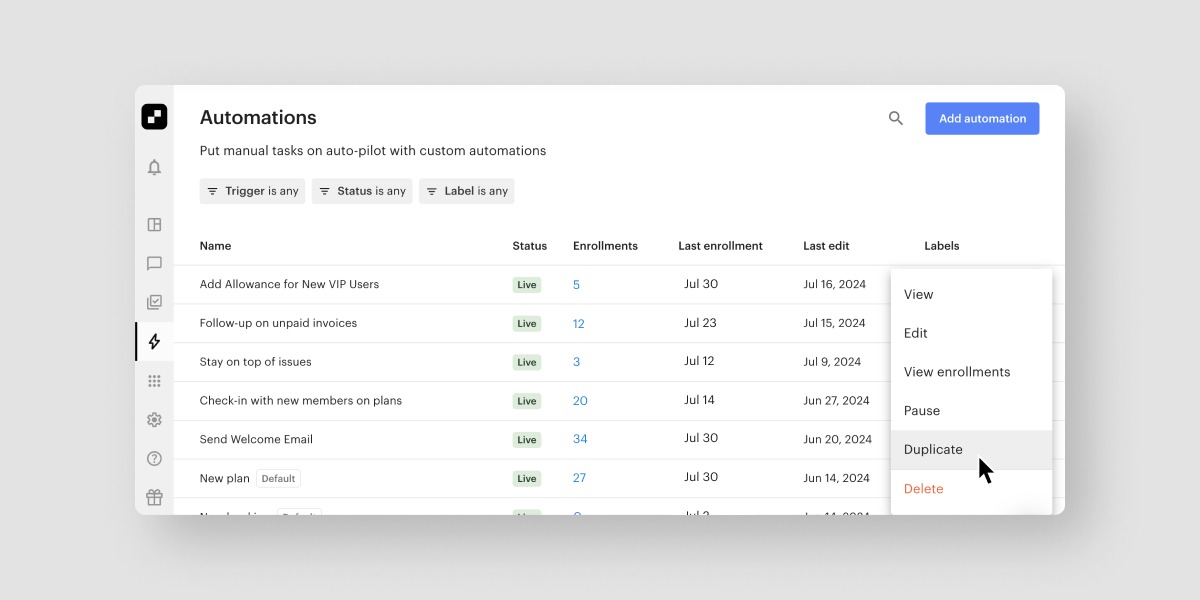
If you have automations that are proven templates for your organization, then you’ll love our latest update.
You can now duplicate an automation in Optix, saving you time and making it easier to create variations of your automations for different use cases.
For example, you can create an onboarding automation for drop-in users, full-time users, and private desk occupants, all with the same triggers and actions, but slightly different messaging. All of these can be set up in minutes by duplicating your automation.
Check out this FAQ to learn how to duplicate an automation
For users: Send email replies to a specific admin ⚡
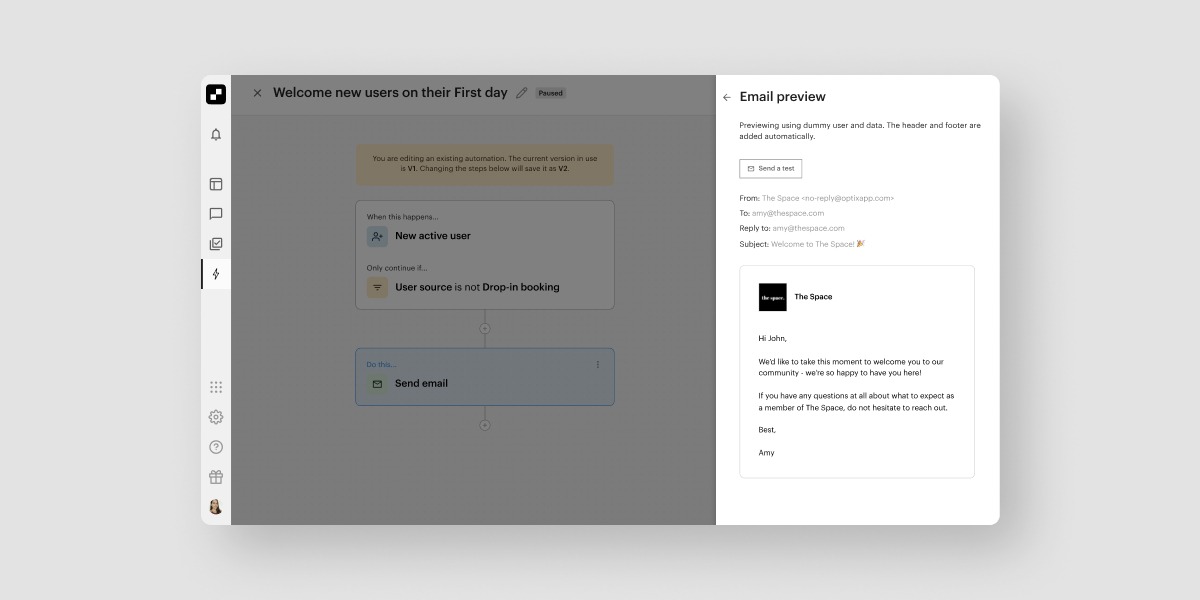
When you’re using Optix to email users and leads, you want to ensure your team is able to follow-up and reply to all emails as quickly as possible.
To help make this possible, you can now select which admin will receive replies from emails sent by your automations. When you send an email from a specific admin in your organization, the “Reply-to” field can now also be that admin’s email address, rather than a generic “Reply-to” email address.
This empowers your users to easily connect with members of your team and streamlines communication systems for your admin.
Check out this FAQ to learn more about Automations emails
For admins: Manually enrol a user onto an automation ⚡
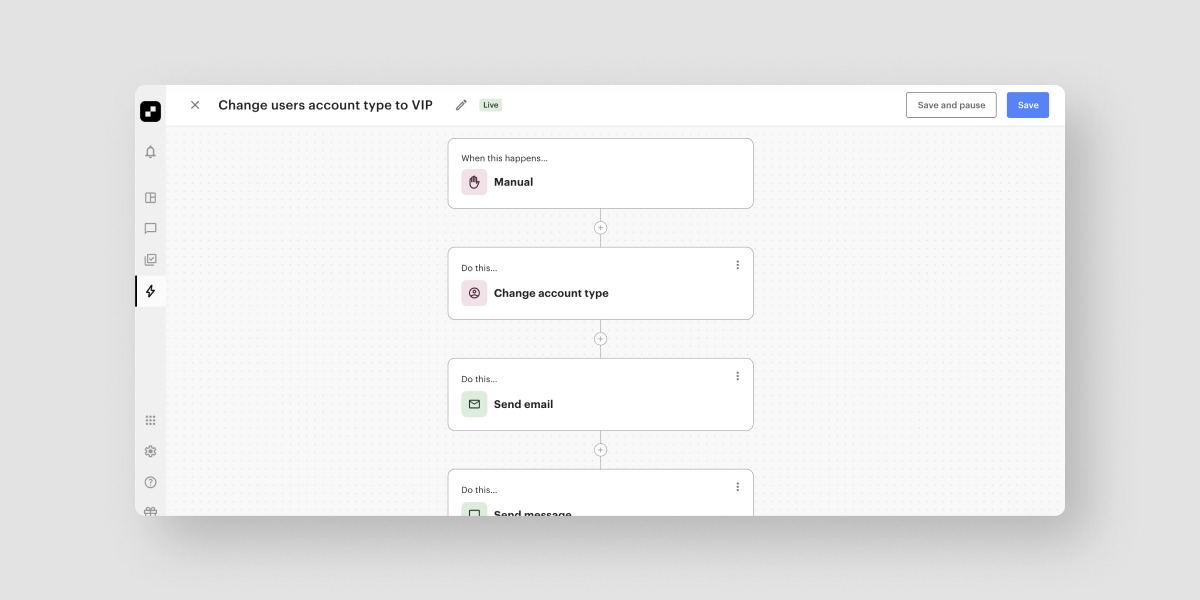
Let’s say you want any user your admin designates as VIP to receive an email with a complimentary day pass, as well as an in-app message inviting them to fill out a survey. You also want your team to follow-up with them every month to improve the retention rate of your most valued members.
You can do all of this with a single automation using the manual enrollment trigger. This trigger allows you to put any user into an automation manually, giving your team more control over who enters which automations and, most importantly, when.
This could be helpful for building out comprehensive nurture flows based on user account types like in our example above.
Check out this FAQ to learn more about automation triggers
For admins: Organize automations with iconography ⚡
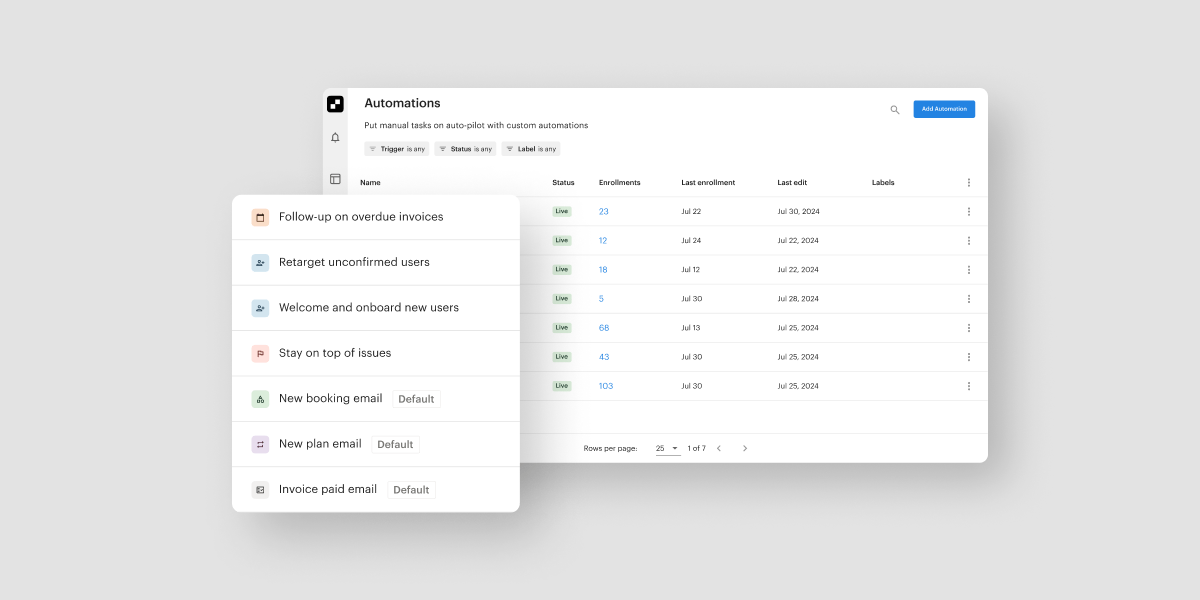
Understand what automations you have running at a glance with new iconography in the Automations tab! You’ll now see a colourful icon next to each automation you set up. These icons correspond to the trigger of that automation.
This can help you better understand what automations you have running at any given time.
Hot Tip: If you’d like to get even more granular with how you organize your automations, you can create custom labels in the far right hand column of the Automations tab in your Optix dashboard.
Check out this FAQ to learn more about Labels in Automations
For admins: Create a Recipe from the corresponding tab in your dashboard ⚡
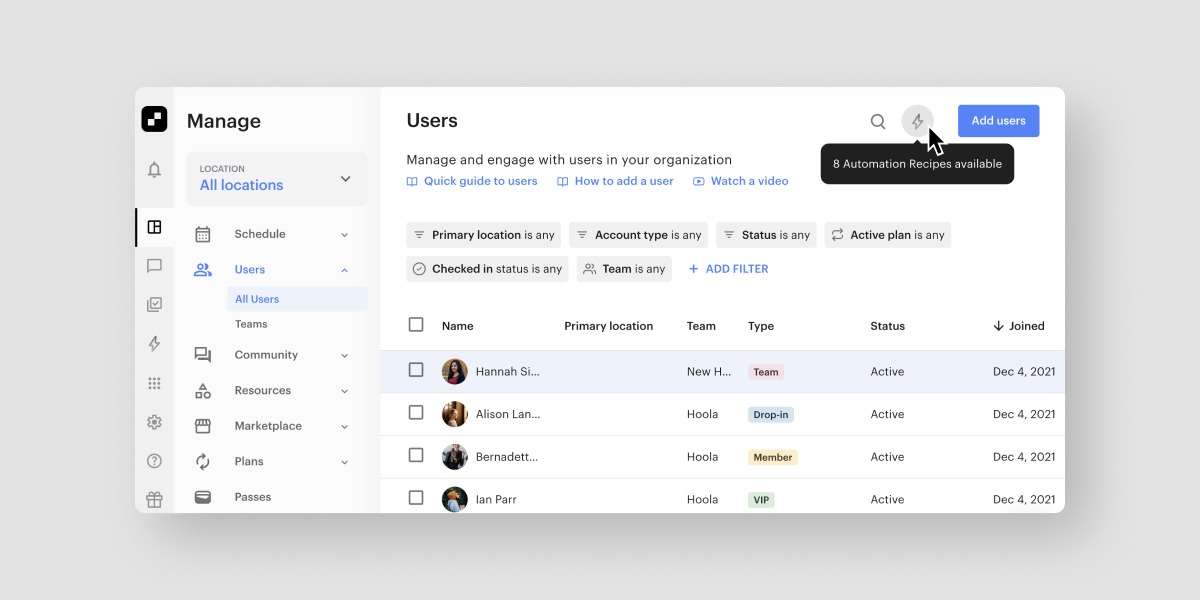
Have you noticed the lightning bolt icon on the different tabs, like Users and Invoices, in your Optix dashboard?
Click on this icon and you’ll be able to create an automation for features within that tab using a Recipe. For example, if you go to your Users tab and hover over the lightning bolt icon, you’ll see there are “8 automation recipes available”. This means there are 8 pre-set best-practice templates that can help you automate various processes related to your Users, from new user onboarding and offboarding, to welcoming new users on the Community Feed.
This is a powerful way to easily understand what can be automated in your business, helping you get started with Automations quickly.
Check out this FAQ to learn more about Recipes
New features are coming to Optix!
We release new features and monthly improvements to help you and your community succeed with Optix.
Subscribe to our newsletter to be the first to know about upcoming new features.