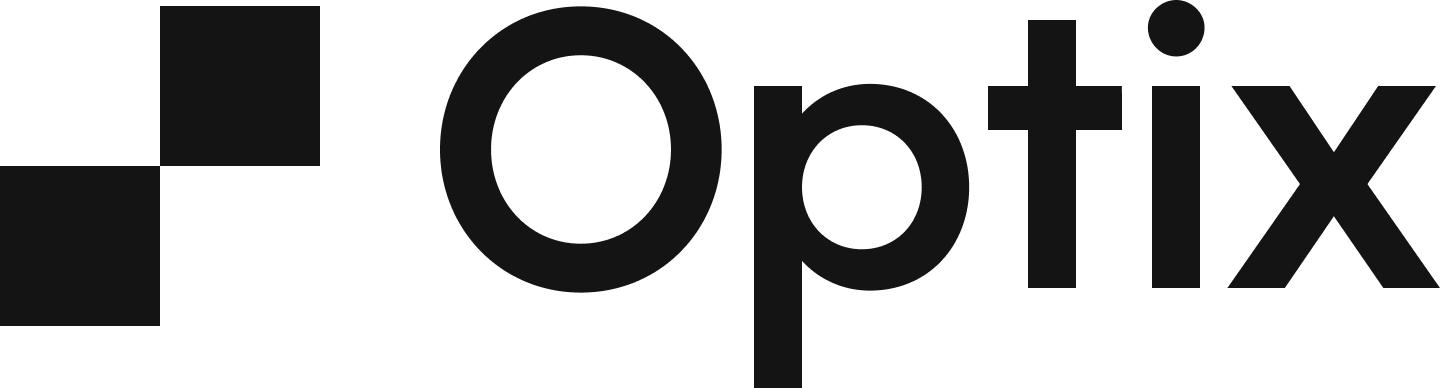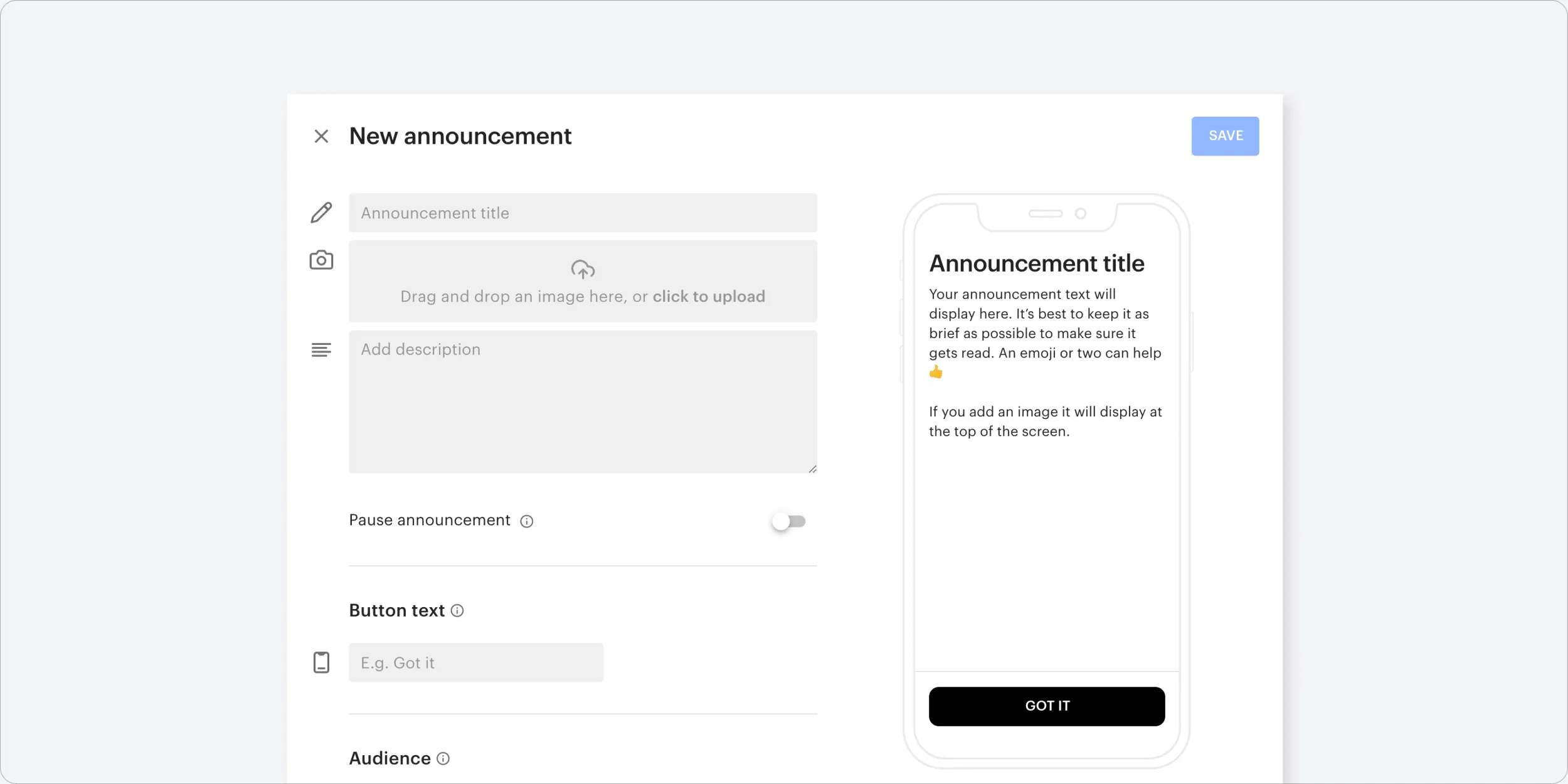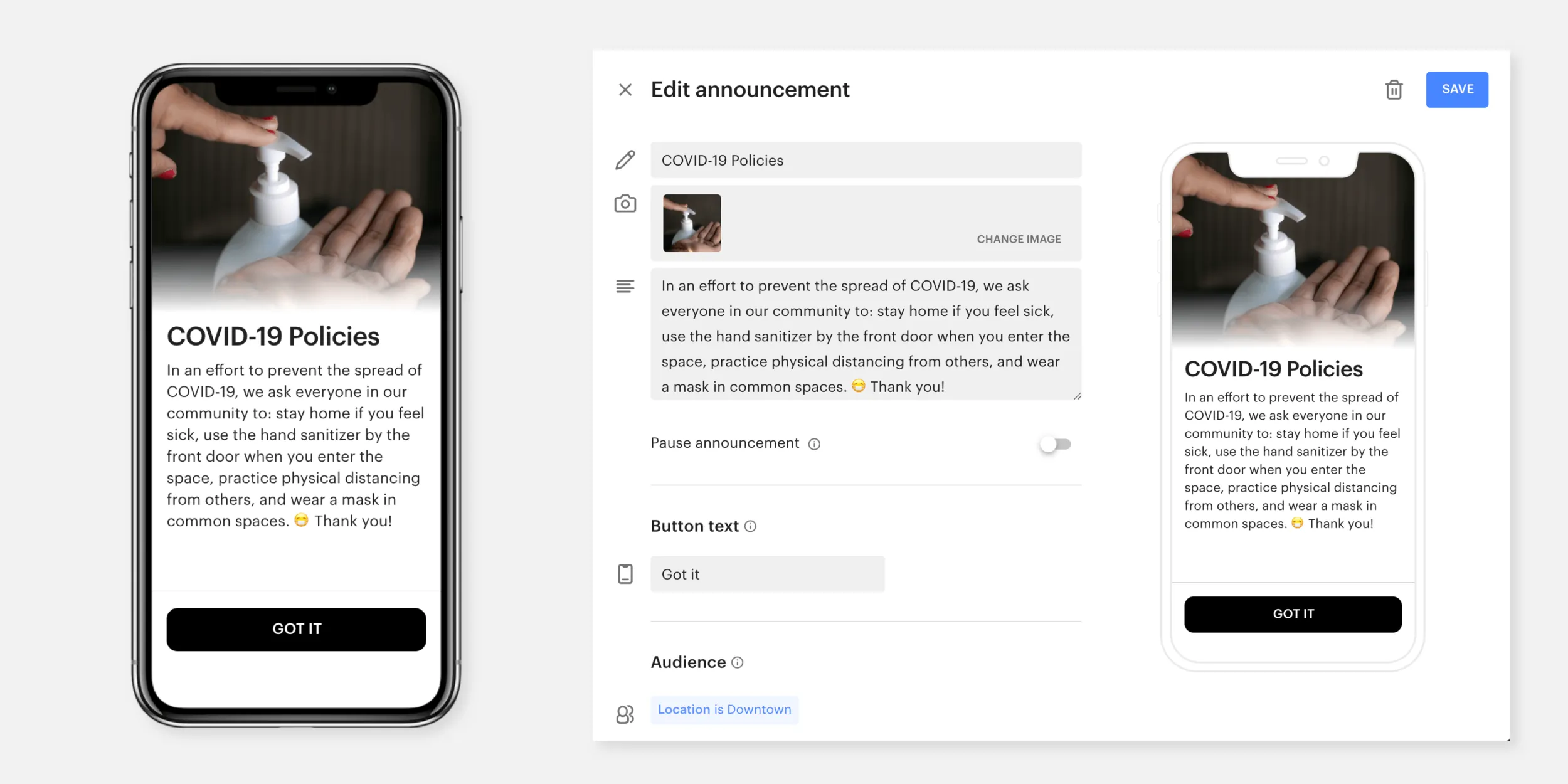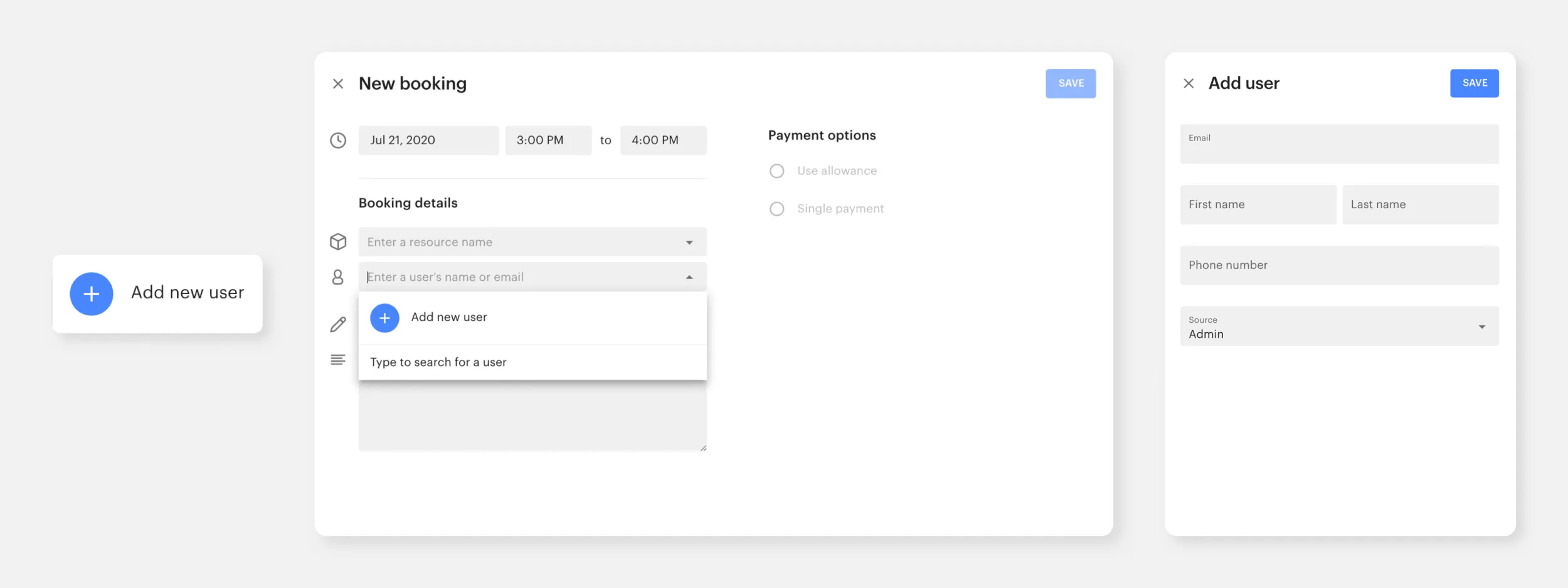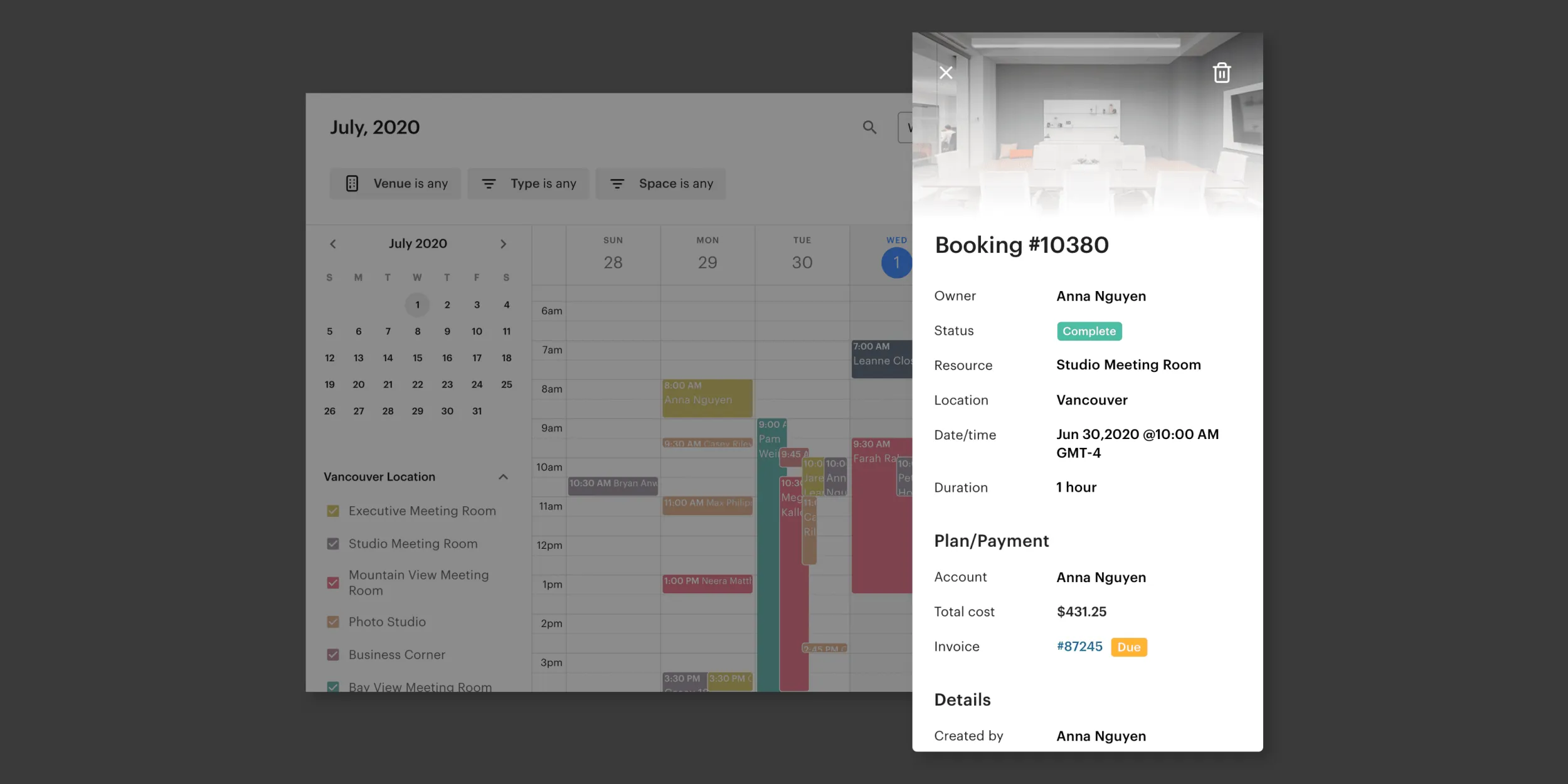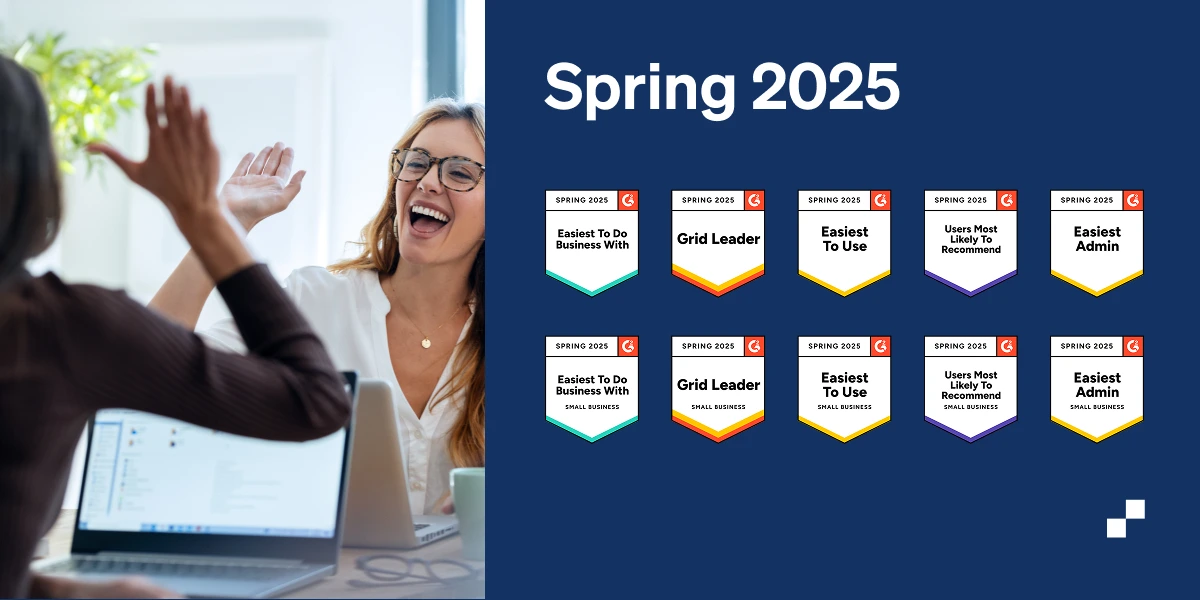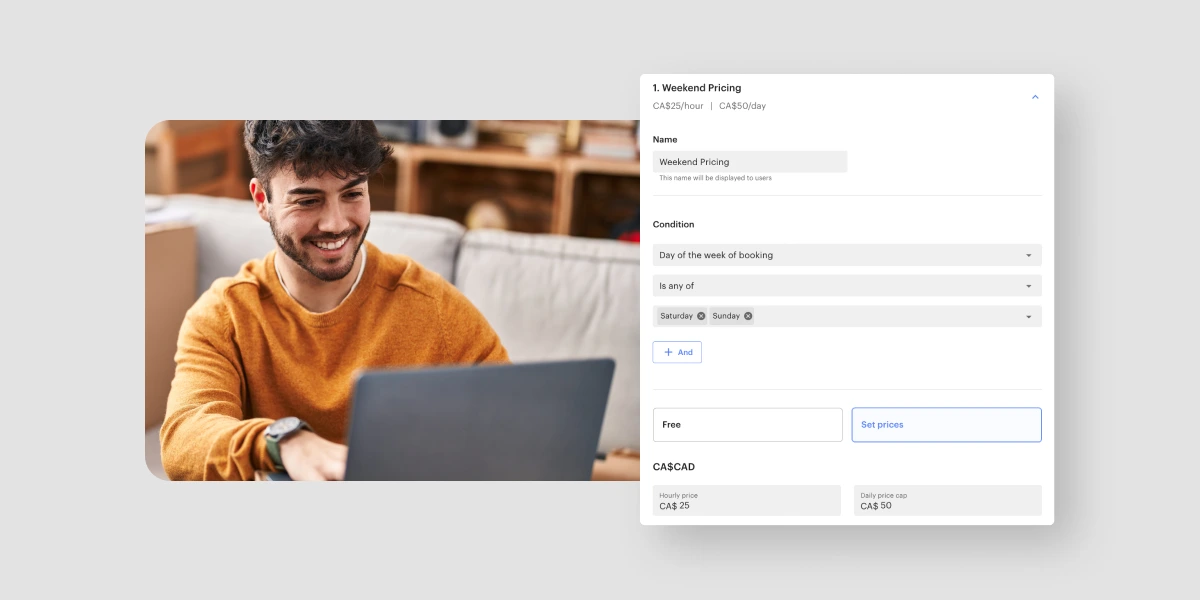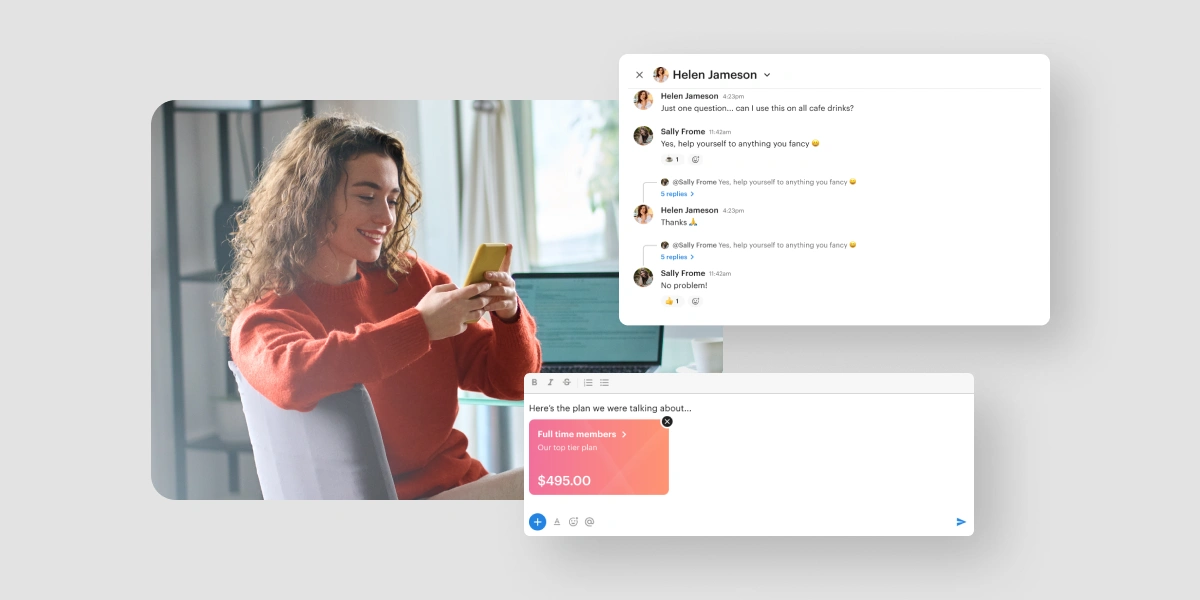This summer, we’ve been hard at work building new features that enable you to engage with your members. From our new Products feature last month, to our newest feature Announcements this month, we hope these tools will improve the way you engage and connect with your community.
This round-up includes our newest feature, Announcements – the ability to send automated, in-app messages. Plus, more new functionalities such as: adding a new user when creating a booking, voiding multiple invoices in bulk, and an improved look-and-feel of the side panel for past bookings.
Keep reading to learn everything about what we’ve added to Optix in July!
For users and managers: Announcements
Engage your users with automated, in-app announcements! Broadcast important information about your workplace or community such as communicating workplace health and safety policies, or changes to operations; and have that information display directly in the iOS and Android apps. Learn more in this blog post.
For managers: Add a new user when creating a booking
You now have the ability to add a new user when creating a booking from the Schedule screen. To do so, simply click new booking and click add new user in the drop-down of the user field. This will open a side-panel where you will be able to add a new user.
For managers: Void multiple invoices in bulk
Instead of voiding each invoice individually, we’ve added the ability to void multiple invoices in bulk. Simply check the boxes next to ‘Invoice number’ to select all invoices, and use the ‘void’ button in the bottom blue bar.
For managers: New side panel for past bookings
We’ve built a new look for the past bookings side panel that includes the booking’s details, the status of the invoice associated with the booking, and a link out to that invoice. This side panel can be accessed in two places: by clicking on a booking in your calendar, or by visiting the tab ‘Bookings > Past’ and clicking on a booking.